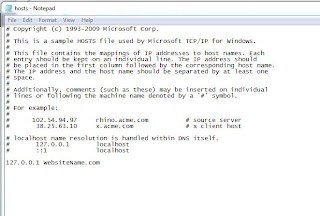 There are several ways to block any website, which are annoying you
for whatever reasons. Blocking certain websites from kids, blocking ads
from loading on different websites etc can be achieved by the way given
below.
There are several ways to block any website, which are annoying you
for whatever reasons. Blocking certain websites from kids, blocking ads
from loading on different websites etc can be achieved by the way given
below.After applying the method below you will need to flush the DNS cache, for that you need to open the command prompt from Start => All Programs => Accessories => Command Prompt . Just open that by right clicking on that and click on Run as administrator. Then type :
ipconfig /flushdns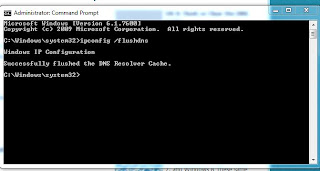
Editing ‘HOSTS’ File in Windows
- Go to C:WINDOWSsystem32driversetc
- Find and Open file name : HOSTS
- Open it in Notepad or WordPad
- Under “127.0.0.1 localhost” Add ”127.0.0.1 WebsiteName.com” , and the site will no longer be accessible
- If you want to block another site then Add 127.0.0.1 WebsiteName.com. So
Basically we are adding one internal IP. Add these in new lines and in
front of them add the Website name that is to be blocked. You can also
Block Ads by this trick.
If you are using Windows 7, then you should open the fil with your administrator account. Otherwise it can’t be saved.















No comments:
Post a Comment